Looking to advertise your business in Morristown?
Morristown Minute reaches tens of thousands of local readers in and around Morristown, NJ every day across multiple platforms, including our newsletters, Facebook, Instagram, Twitter, NewsBreak, Medium, and more.
For local businesses, advertising on the Morristown Minute news site enables you to target a geographically-relevant audience, build community trust in your business, and increase brand awareness.
Contact Morristown Minute at MorristownMinute.town.news for more information.
Fill out the below form and our team will contact you to customize a plan specifically for your business that meets your advertising goals. (see below for how to create your own ad!)
Advertising Options
- Website Advertising - Leaderboard ($75/month - This is a plan for top banner above the header on desktop and mobile; the most valuable spot on the page), Standard ($25/month - This is a plan for the right column and smaller banners on desktop; lower-placed ads on mobile).
- Email Advertising - Header ($50/month - This is a plan for a placement above the header in emails), Standard ($25/month - This is a plan for placement between stories in emails).
- Featured Events - raise awareness, increase attendance and/or ticket sales. Create your own calendar entry and chose to Feature the upcoming event on the Morristown Minute site. ($2/day)
Support Local News
Don't have a business but want to help support local news in Morristown? Make a one-time or recurring donation to Morristown Minute.
How to make my own advertisement on Morristown Minute.
WHAT YOU GET WHEN YOU PURCHASE AN ADVERTISEMENT
There are four advertisement levels that can be purchased on the site. Image sizes and locations differ depending on the level.
- Website Leaderboard: This appears at the top of the website and on the website sidebar. The website top image is 1200 x 310 pixels and the sidebar image is 300 x 250 pixels. On mobile, the 300 x 250 pixels (4in x 3in) ad will appear at the top of the site and will rotate between articles when another ad occupies the top position.
- Website Standard: For this ad level, a 300 x 250 pixels (4in x 3in) ad appears on the website sidebar and a wider narrow image 728 x 90 pixels will appear between articles. On phones, the 300 x 250 pixels image will appear between articles.
- Newsletter Leaderboard: When daily newsletters are triggered by new content on the site, a 1200 x 310 pixels ad will appear at the top of the email on your desktop and a 300 x 250 pixels (4in x 3in) ad will appear at the top of your mobile email. When your ad is not displayed at the top, a 300 x 250 pixels ad will display within the email body.
- Newsletter Standard: This 300 x 250 pixels ad (4in x 3in) appears within the body of emailed newsletters as seen on a computer and on mobile.
Ad rotation and visibility:
Advertisements rotate at random in each category except Newsletter Leaderboard. So if there are three leaderboard ads running on a site, they will randomly appear (not round-robin). This means that even though it's possible to see the same image a few times in a row, in aggregate, each ad will get the same amount of airplay.
If there is a secondary ad placement, as described above, no two images from the same ad will appear at the same time. Newsletter Leaderboard images will rotate round-robin to ensure they all get equal viewing time. Also, newsletter advertisements will be on "breaking news announcements" whenever those are sent by the editor.
HOW TO CREATE AN AD USING THE AD BUILDER
TLDR: Summary of How to Create an Advertisement
1. Click "POST", choose "ADVERTISEMENT"
2. Choose location & type ("WEBSITE" or "NEWSLETTER", "STANDARD" or "LEADERBOARD")
3. Add link to your website
4. Create an image or upload your own image of the ad (use high quality, and size the photo for 4in x 3in)
5. Publish & Pay
To get started, click the yellow “Post” button on the top right of your site and then choose “Advertise.”(Note: You will have to create an account first and register with Morristown Minute)
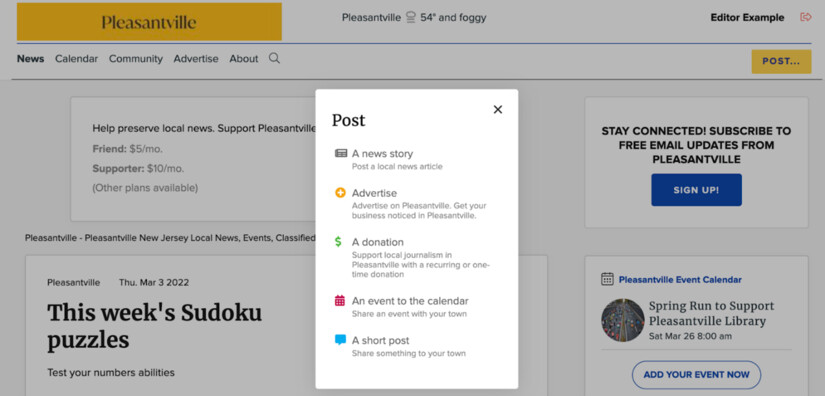
Step 1: Choose whether you want the ad to appear on the web or in the newsletter.
Click the green “Next” button.
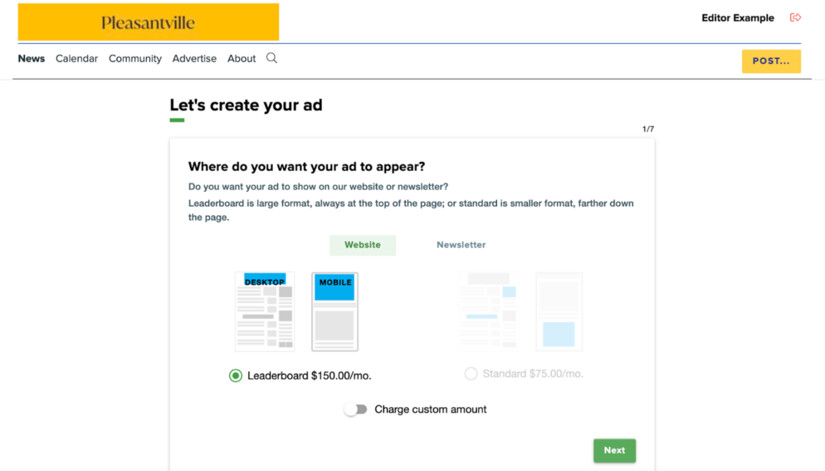
Step 2: Enter the web address where you’d like people to go when they click on the ad. (e.g. “https://morristownminute.town.news/”)
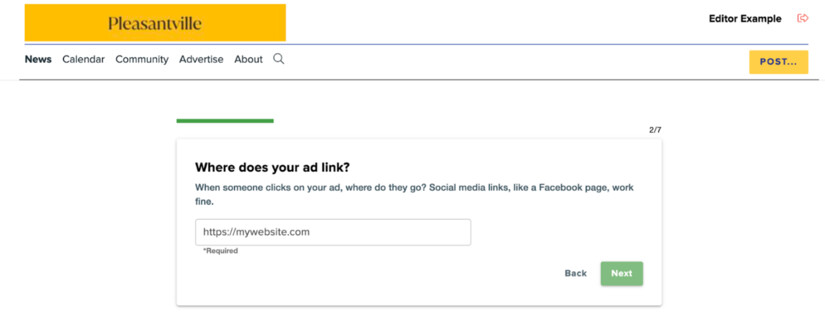
Step 3: If you need help building the ad to spec, choose the “Help me build it!” button. Otherwise, if your ad is fully designed and the right size, choose “Yup, all set!”
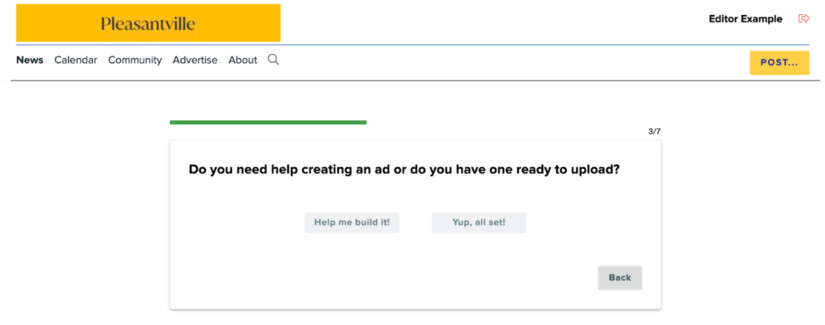
If you chose “Help me build it!” the next step is to choose an image for your ad. You can upload your own or select one from our library. (If you make your own image, use a high quality photo that is sized for 4in x 3in.)
Step 4: To find an image, type in a word that represents what you’d like your ad to show and then select the green “Search” button. For example, “car” if you’re advertising a local body shop or car dealership. Or “open house” for a local realtor.
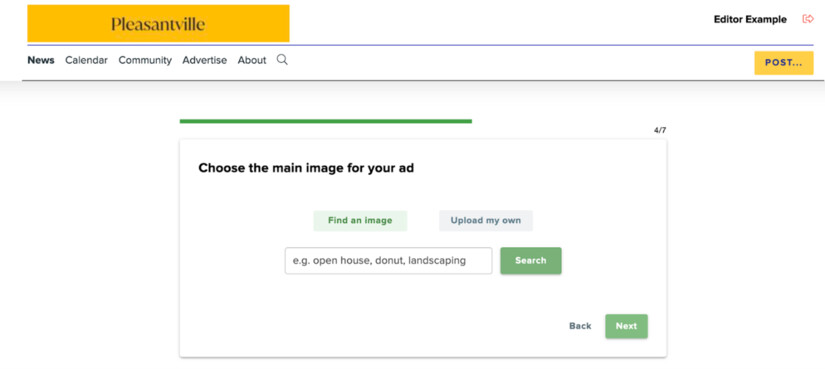
Select your favorite image from all of the options and then scroll to the bottom of the page and select the green “Next” button.
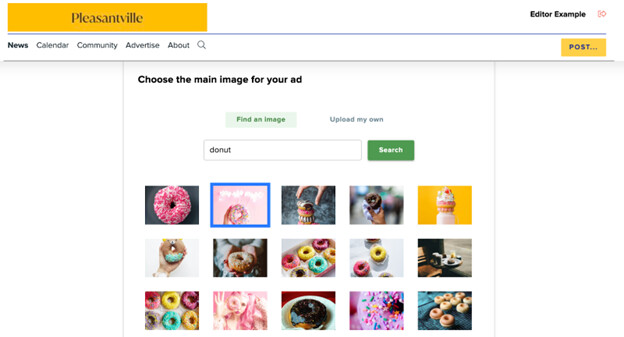
Step 5: Once you’ve selected an image, you’ll be prompted to add a logo, if you have one.
- If you do have a logo: drag or upload your image to the grey-shaded box. Note: a square version of your logo works best. Once you’ve added your logo, select the green “Next” button.
- If you don’t have a logo: just click the green “Next” button.
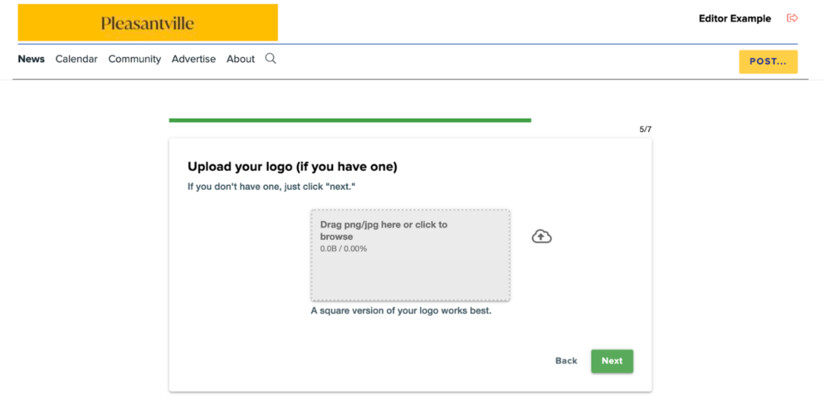
Step 6: Add some compelling text that will make people want to click on your ad.
We suggest a call-to-action or other information that quickly engages readers and tells them what you’re promoting.
In the subheading box, add important info such as an address or phone number for the business or organization.
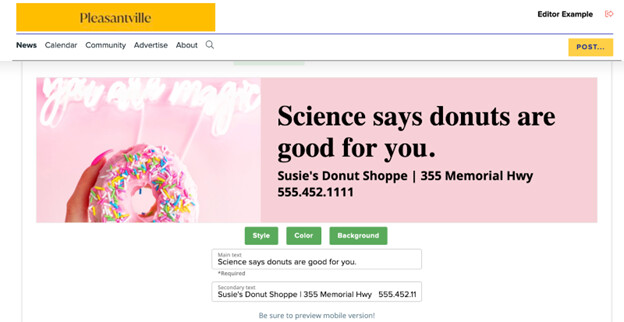
Some helpful tips about this step:
- You can change the font style by selecting the green “Style” button
- You can change the text color by selecting the green “Color” button
- You can change the background color of the ad by selecting the green “Background” button
Select the “Mobile” button near the top of the page to see how your ad will look on mobile. Note: the mobile version cannot hold as much "copy" as the desktop version. Consider less text for your mobile ad.
Next, be sure to select the green “Preview” button to see how your ad will look on both desktop and mobile devices.
Step 7: Take a final look at both versions of your ad - desktop and mobile.
Happy? Select the green “Finish” button to finalize payment and set your ad live on your site.
Note: If you’re not ready to publish your ad, select the “Save as draft” button. A confirmation email will be sent to the address you enter. Remember, advertisments must be a picture, no GIFs or videos (use a PNG or JPG file).
Questions or suggestions? Email MorristownMinute@Outlook.com.